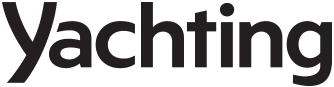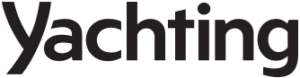Correspondent at Large Jay Coyle and I were impressed the day we mounted a Garmin GPSMap 2010C Plotter to his wife’s Hewes flats skiff.
Aboard the skiff skippered by 16-year-old Jake Coyle, we cavorted on the St. Lucie River in Stuart, Florida. The day was cool, breezy and crystal clear, giving us maximal exposure to the direct sunlight that has been the bane of color LCD plotters. The 2010C’s bright screen and sharply defined images were even better than its easy operation.
Modern GPS receivers find their location remarkably quickly. I turned on the 2010C, and before we backed out of the lift at Coyle’s dock, we had a fix. I flipped through the pages to the map page and zoomed in on our location in Stuart. Over-zooming to this degree requires quite a number of key strokes. Although the process asks for a little patience, it’s not annoying. On the other hand, it would be nice to highlight the coordinates in the data box, press a zoom-in button one time and see a close-up. As it was, the 2010C gave us a facsimile of Coyle’s dock.
We headed west up the St. Lucie, which cuts one of the most tortuous routes I’ve ever seen, so we could test the accuracy of the 2010’s WAAS feature.
Like most modern GPS plotters in this category, the 2010C does everything but check the oil and start the engine. Our plan was simple: Enter as waypoints the logical markers, landmarks and turning points along our route, save the route and follow it back to the dock later in the day. This represents average daily usage for many skippers.
We also could have planned our route before we cast off, entering data from a paper chart, flipping to the route edit page and using the edit on map function, or using text from the route review page. I prefer seeing the chart while I create routes, because creating a textual route seems like working in a vacuum.
Back to the map. The Route 1 bridge became our first waypoint, listed as 001. We numbered subsequent waypoints, as well, to simplify the procedure. I still don’t like to name waypoints via the GPS keypad on any maker’s receiver, and I will feel this way until someone comes up with a computer-style keyboard that lets me type.
On the other hand, Garmin’s data-entry keypad sure beats the “arrow key method on handheld units. The keypad on the 2010C is similar to the one on a telephone. One tap gets you the first letter on the key. A second tap enters the next, and so on.
Our last waypoint was a turn into the docking area at the Whiticar boat yard. As we added each new waypoint, a window atop the display showed the waypoint, the bearing and distance from the first waypoint, and the cursor’s coordinates. A window at the bottom of the display showed how many of the 50 points we had used, and the number still available. With each new waypoint, the software drew a route line to the previous waypoint, indicating a completed leg. After we entered the last point, I pressed the Quit key to return to the route list.
From the route list menu, we could have chosen to start entering a new route, to copy the existing route, to delete it or to delete the entire list. We scrolled to the route review page, which let us give our route a 15-character name. We let the default stand because this was our only route.
Via the soft keys along the bottom of the display unit, we could have elected to edit the route on the map, add a waypoint before the end, remove a waypoint, invert the route or plan a new route.
During the trip up the river, we noticed a glitch in the cartography at one of the route’s trickier parts. The chart showed our going over a spit of land that may have been there at some time or that may appear only at low tide. We were in such a narrow section of river and over-zoomed so much that we couldn’t get a spot sounding for our location. The anomaly remained with us on the reverse trip more than an hour after we first passed the spot.
Garmin’s TrackBack feature is a foolproof way to retrace any route. We had to save our track by going to the main menu and highlighting the track tab using the arrow keypad (the large circle with an arrow every 15 minutes). I highlighted the “active tab, then save. As we cast off, I pressed the Nav key, highlighted “follow track, then pressed Enter/Mark. I also had to select “invert to follow the route from the end to the beginning.
TrackBack is one of the most useful tools of the 2010C, so Garmin offers the following tips:
- Always clear the track log at the beginning of your trip.
- Set the “record mode option on the track log setup page to “fill or “wrap.
- Be sure the memory has at least two track log points stored in it to create a TrackBack route.
- Keep the track log interval set to “resolution for the best performance.
If the receiver loses satellite coverage during your trip,TrackBack will draw a straight line between where it was lost and where it resumed. If the track log’s changes in distance and direction are too complex, 50 points may not accurately mark your path. The receiver will automatically select the most significant points to simplify the segments.
Garmin’s reference facility lets you explore the 2010C’s many features from selections you make at the main menu. We looked at the tide graphics for our area and reviewed our trip odometer after we returned to the dock.
The GPSMap 2010C Plotter sits at the top of the price pyramid ($2,857 retail), giving yachtsmen who have honed their GPS skills on early Garmin handhelds a way to stay with a familiar operating environment.
A monochrome 2010 ($1,714) plus a mono 2006 ($1,371) and color 2006C ($2,285) make up the rest of the 2000 series plotters. Unless your boat’s helm is seriously crowded, I recommend the 2010C over the 2006C. The 10-inch diagonal of the former is a lot larger and easier to read than the measurement difference indicates. The difference between 10 and 6 inches on the diagonal represents an exponential difference in the viewing area.
Garmin’s graphic presentation is among the best I’ve seen. The screen remains bright and the images well defined in direct sunlight. Accuracy of WAAS is good enough to remove most doubts about modern electronic navigation.
Folks who hate to read operator’s manuals will like the Garmin’s intuitive operating environment, but I recommend studying the manual. You’ll otherwise miss a lot of the unit’s subtleties.
Contact: Garmin International, (913) 397-8200; www.garmin.com.